This plugin recieves info of any plugin from wordpress.org plugins repository. It may be useful for plugin developers and for bloggers who writes about plugins. Plugin uses WordPress Plugins API, that was included to WordPress since 2.7 version.
You can use this plugin for receiving any data of any plugin placed to WordPress plugin repository. For example:
All in One SEO – Best WordPress SEO Plugin – Easily Improve SEO Rankings & Increase Traffic. Current version: 4.6.1.1; hits; Rating: 





Installation
- Unpack plugin archive file.
- Put plugin folder to WordPress
wp-content/pluginsfolder. - Activate plugin on Admin page.
Usage
To embed plugin info to your post, use short code as this:
or
[mwpi slug="my-wordpress-plugin-info" mode="block" body="Some text"]
where
slug – slug of plugin in WordPress plugins repository
data – what data you want to get
- name – plugin name
- slug – plugin slug
- version – plugin current version
- author – author of plagin
- author_profile – author’s profile
- requires – required WordPress version
- tested – high WordPress version tested
- rating – plugin rating
- num_ratings – number of votes
- rating_raw – plugin rating as stars (formated mode only)
- downloaded – number of downloads
- last_updated – last updating date
- homepage – plugin homepage
- download_link – plugin download link
- tags – plugin tags
- description – section “Description”
- installation – section “Installation”
- faq – section FAQ
- screenshots – section “Screenshots” (now not realised in WordPress)
- changelog – section “Changelog”
- other_notes – section “Other Notes”
mode – how you want output data looks
- api – outputs data AS IS
- formated – outputs data prepared for best view
- block – outputs data as pack of data (see example)
body – any text you want show in block mode (may be on your local language)

Special Text Boxes
It is very, very, very cool plugin! Trust me!
Author: minimus. Current version: 6.2.1. Last updated: November 16, 2023. Requires Wordpress version: 5.6 or higher. Compatible up to: 6.4.4. 



 (19 votes) Download
(19 votes) Download

Using Insert Dialog
You can use “Insert Dialog” to insert plugin short codes when writing post in WordPress WYSIWYG editor.
“api” or “formated” mode
Click “Insert Plugin Info” button. Type slug of needed plugin, select “api” or “formated” mode, select needed data, click “Insert” button.
“block” mode
Type needed text about plugin. Select this text. Click “Insert Plugin Info” button. Type slug of needed plugin, select “block” mode, click “Insert” button. Selected text will be inserted as “body” parameter.
Available languages
- English
- Russian
Downloads
© 2009 – 2013, minimus. All rights reserved.
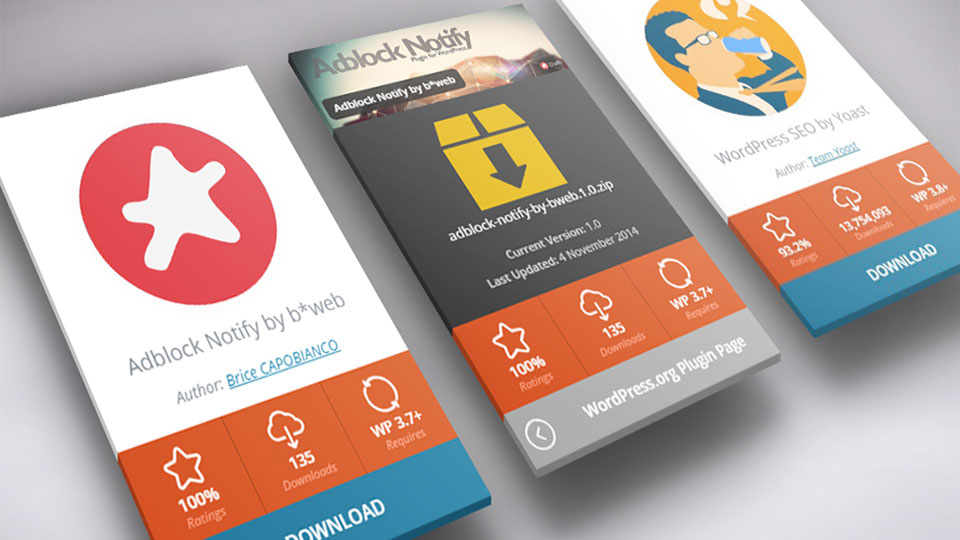

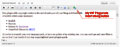
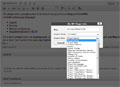



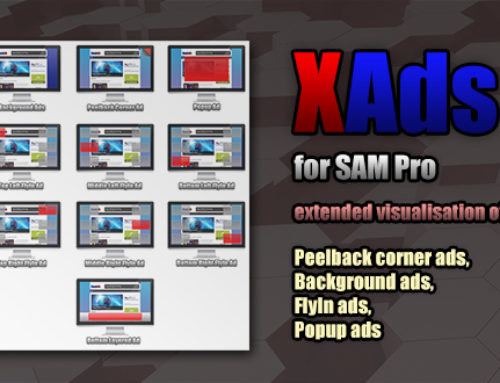

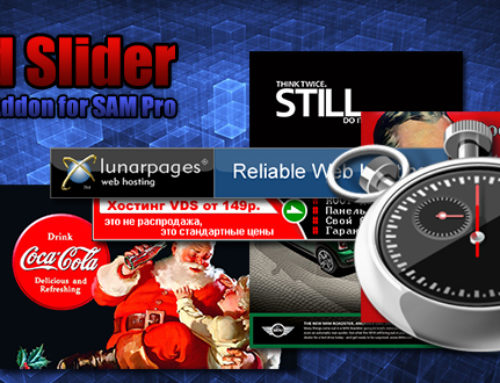

New blog post: WordPress plugin My WP Plugin Info //www.simplelib.com/?p=195
Works great, thank you
Total Comments by baron: 2
😉 You are welcome!
Total Comment by minimus: 1
great plugin 🙂 🙂
Total Comments by Sunil Jain: 4
Hi there,
great plugin (better than the other ones!), the first 5* at WP.org are from me 🙂
One question, i want to use it in combination with the Hackadelic Sliding Notes plugin, where I have to enter the information between shortcodes. As it doesn’t work the normal way, is it possible to use a function to retrieve the information, and if so, what’s the syntax ?
thanks for your help, and the plugin of course !
Total Comments by Rene: 4
Thanks a lot for stars 😉
You must use shortcodes=on parameter in Hackadelic Sliding Notes plugin shortcode for properly usage …
As this:
[slider title="slider button title" shortcodes=on][_mwpi_block slug ="wp-copyrighted-post" mode="download"]Cool plugin[/mwpi_block][/slider]Wow, strange I didn’t notice this option, my fault, sorry !
Your solution isn’t working completely, as Hackadelic Sliding Notes deosnt accept your block format, but this workaroundworks perfect :
[slider title=”slider button title” shortcodes=on][_mwpi slug =”my-wordpress-plugin-info” data=”name” mode=”fmt”]. [_mwpi slug =”my-wordpress-plugin-info” data=”version” mode=”fmt”]; [_mwpi slug =”my-wordpress-plugin-info” data=”downloaded” mode=”fmt”]; Rating: [_mwpi slug =”my-wordpress-plugin-info” data=”rating_raw” mode=”fmt”][/slider]
Also, a small little thing i miss is the availability of the *short* plugin description (the ones found here : //wordpress.org/extend/plugins/ ), also the other similair WP plugin info plugins don’t have this feature 🙂
anyway, thanks again for this great plugin !
Total Comments by Rene: 4
Hi,
one question (again :)), is it possible to remove the URL formatting from f.e. the author, so only the Author’s name is displayed and not a link ? thx for your help !
Total Comments by Rene: 4
Ok! Added to Job List … 😉
Total Comments by minimus: 167
May I suggest some more ideas for your job list 🙂 ?
1) new data field for displaying the SHORT description of a plugin, which you can see in the list here at WP.org : //wordpress.org/extend/plugins/
2) option to remove URL’s from the ‘description’ data field
3) in block mode you have a link to the plugins URL at WP.org, like //wordpress.org/extend/plugins/wp-special-textboxes/ , in the other modes you don’t have this option to link to the plugins URL at WP.org ?
I’m using now both your plugin AND ‘Plugin Info’ to achieve these results, i would really be a happy man if you put these things on your list too 🙂
Total Comments by Rene: 4
added … 😉
Total Comments by minimus: 167
Thanks for this plugins wonderful ..
arabic lang file :
//www.r-sn.com/wp/wp-content/plugins/download-monitor/download.php?id=my-wordpress-plugin-info-ar.zip
Total Comments by مدونة رسين: 4
Thanks a lot! 🙂
Total Comments by minimus: 167
Hi there,
I was looking for something else (a plugin to list on a page all my active/inactive plugins) when I came across your plugin. Something like “viper’s plugins used”. Unfortunately could not find a properly working one.
Yours is GREAT and works like a charm with my 2.9.2 wordpress installation.
So I was just wondering if you could add an option for this.
I mean if only one could use a short code like:
mwpi_block slug =”active_plugins” mode=”download”]Some text[/mwpi_block or
mwpi_block slug ="inactive_plugins" mode="download"]Some text[/mwpi_block
It would be brilliant.
Thank you in advance,
marikamitsos
Total Comments by marikamitsos: 2
Maybe … Added to TODO List! 😉
Total Comments by minimus: 167
I am use now. Working good. thanks for share.
Total Comment by özgür: 1